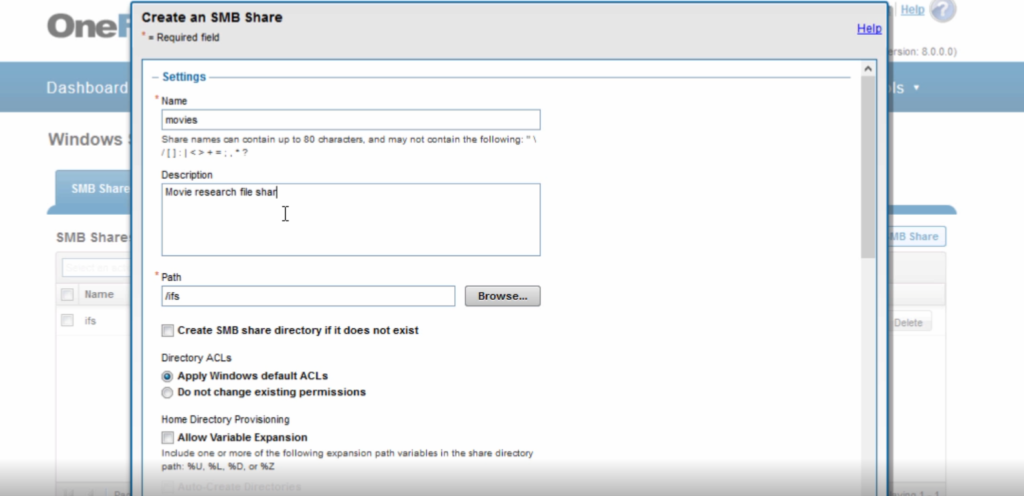SMB Shares in Isilon’s OneFS
One of the keys capabilities with Isilon’s OneFS is creating Server Message Block (SMB) shares for network storage. In this episode of Isilon Quick Tips learn how to create SMB shares in OneFS.
Setting SMB Shares in OneFS
Transcript
Welcome back to another episode of Isilon Quick Tip and today we ‘re actually going to map a shared drive using SMB so think of your windows environment being able to set up shares for home directories to share data between it maybe share files between some sort of organization and today we ‘re going to actually look at how to do that through the protocols
So from here in the OneFS directory the first thing to go to use will go to our protocol and yes and B shares as you can see from here that we already have one created this one comes with default this is that ifs directory and so the IFS directories you know is everything that in I salon is under that directory so if we were back and we look at our file system storage using the file system explorer that ‘s pulling up you can see that under RIFs directory we have a home directory data directory in a couple different other ones so we can actually drive drill down and look here now i ‘m going to switch over look at our file explorer and you can see that i already have the IFS directory match here this message is that what we ‘re seeing within the one of us web doing until you see that i have my data directory in my home directory when my sub directories in this and you ‘ll notice here when we map the directory that i use the IP address of the know that i was using but that ‘s only because i don ‘t have the net set up on my local machine but in most your instances you ‘ll have that DNS name that you ‘ll use here that actually you ‘re smart connect name let ‘s go through and actually set up another FB share so say that within our directory that we have a file share that we want to set up for all of our movie date and say that you know we have different movie research that we ‘re doing and we ‘ve set up specific share around that so it ‘s really simple to do so back into our protocols when you are going to create an SMB share will call this one movie and this is just all of our movie research data will set it for everyone to share and then here we ‘ll just actually say the past so anything and dr s remember back it ‘s under data directory you see that I ‘ve got some files under here or I ‘m DB movie information in a couple different other ones the director has already been created so we don ‘t need to check this box here and we ‘re going let it apply the default apo but you can actually set it so that it doesn ‘t change any existing this comes in really handy whenever you ‘re setting up a share on a subdirectory file or you didn ‘t want to reverse all the subdirectories under it just wanted to make that share available we ‘re going to keep the account things all the same here and we ‘ll go ahead and create that share and now if we want to set up that share so that we can see it and open our file explorer going here map network drive going to select the specific drugs just as a reminder if you have that smart connect name you want to use that here I don ‘t have smart connect setup for dns so I ‘m going use my future and now you have that file share and now I can start moving over my movie data and open up my files and being able to share documents for all of our movie research and that ‘s how simple it is the setup an SMB share in I salons oneFS be sure to subscribe to my channel so you can get more Isilon quick tips