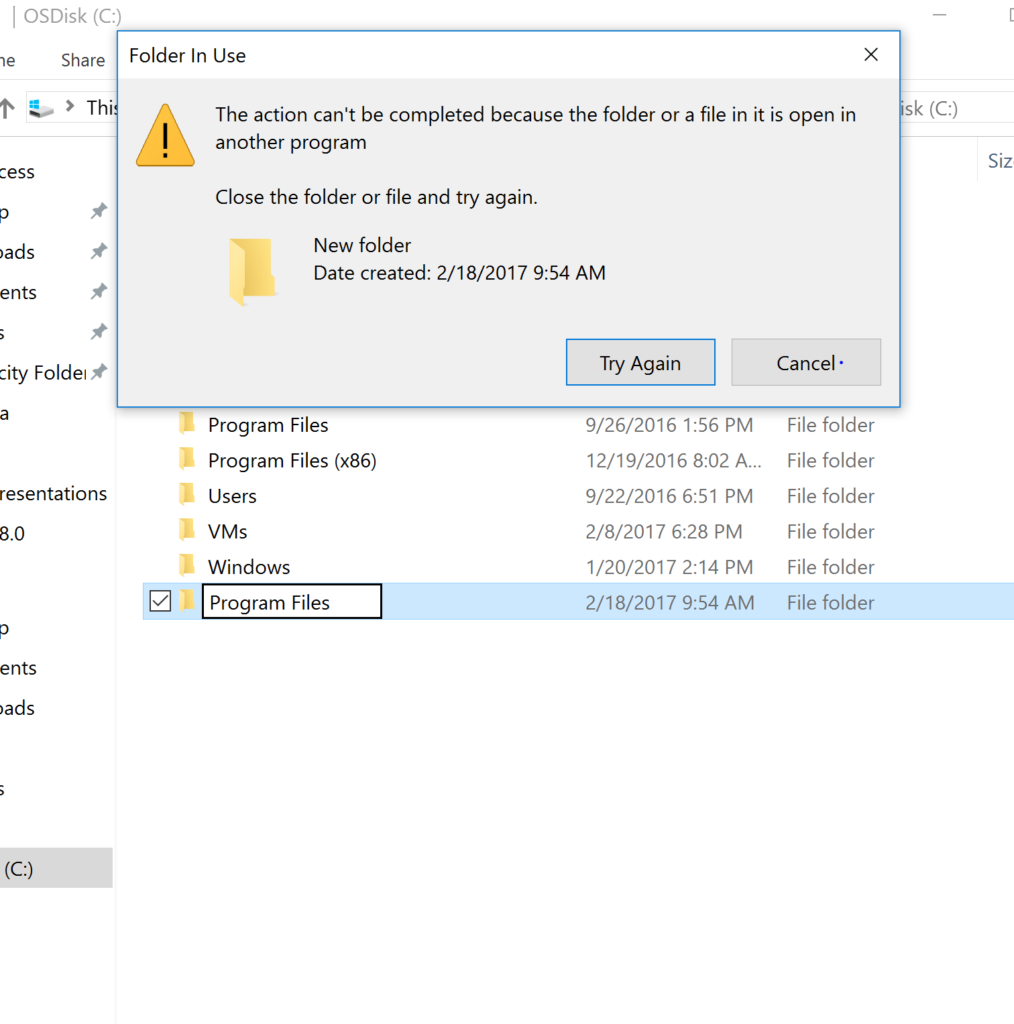In this episode of Isilon Quick, I’ll demo enabling FTP in OneFS. Isilon supports FTP, but to take advantage you have to enable it on your cluster. Learn setup FTP on your cluster in under 3 minutes with the video below.
FTP In OneFS
Transcript
(forgive any errors it was transcribed by a machine)
Hi welcome back to another episode of Isilon quick tips. In today’s episode I’m going to show you how to enable FTP on your Isilon cluster. So get ready to follow along so to enable your ftp access the first thing we’re Going do is we’re Going go to our protocols and go to our ftp settings so that page loads up you can see that we only really have four options here and the first option is just to enable the ftp service that’s something that doesn’t come to fault enabled but you see that i already have it checked here so now i know that have enabled the ftp service and so now I can move data back and forth there are a couple different options here in the settings one of them i want to point out is the enable anonymous exes and that’s something that ninety-five percent of the time you’re not going to want to set that up but if you wanted to set that up this is where you would do it so after we have that setup let’s go back and look at our members and rolls and i just want to show you the account that I’m going to be using so I’m going to be using my file system account settings and this user admin here in your environment you might have active directory which you can access your ftp users for their you just have to make sure you use your full domain name but I’m going to use this admin account here now we just need to pull up an ftp client so I’m going to use WinSCP but you’re able to use anything you want to put in our host name and I’m going use an IP address because i don’t have my smart connect zones or my DNS server setup on my local machine here in most cases you’re going to that smart connect name here for hosting and then once you’re logged in we’re going to move over our slide Powerpoint here and i put that just in the IFS directory and now we’re going to verify it just in RIFs share here and we can see that yes in the IFS directory we have our slots and so our data was able to move over using our ftp service so this is how to enable ftp on your Isilon cluster just remember all you have to do is enable that ftp and then those users can log in using their own credentials in a future episode I’ll cover some more options around the ftp servers and something things you can customize on thanks again for tuning into Isilon quick tips and make sure to subscribe so you never miss an episode.