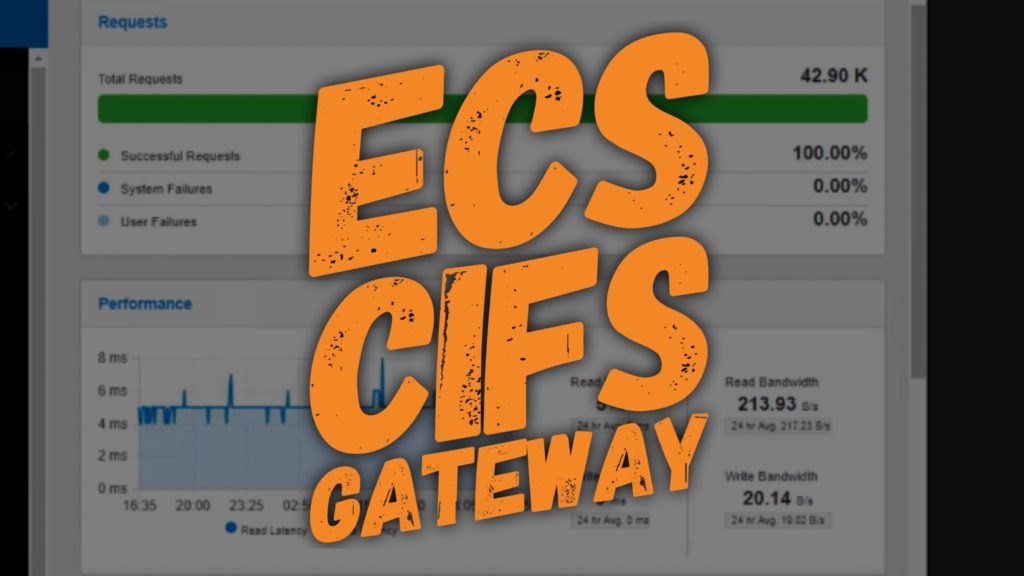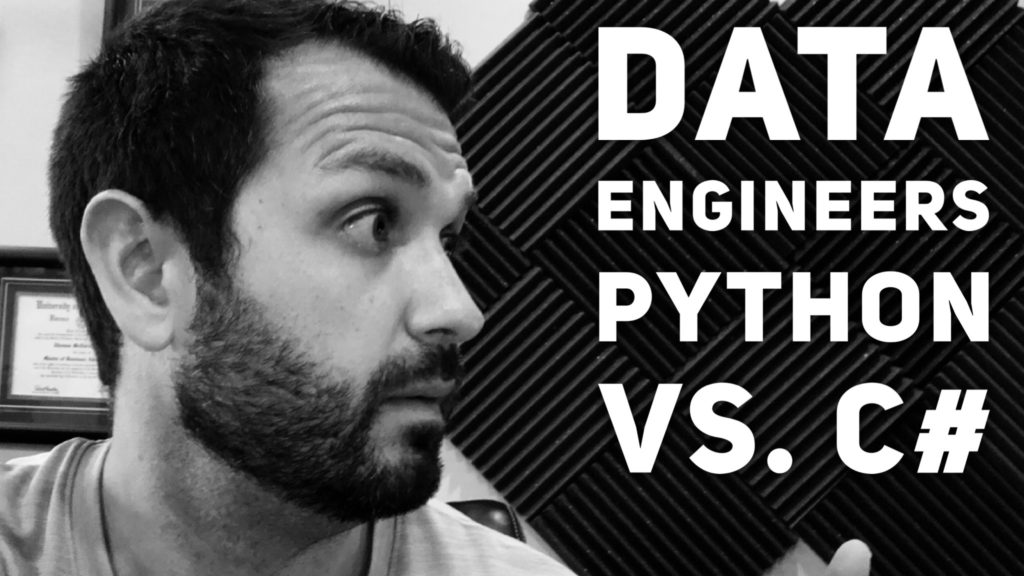Accessing Data On ECS with CIFS Gateway
Elastic Cloud Storage (ECS) is object based platform supporting the S3, HDFS, and NFS protocols. However, what happens you want to access data in a Windows environment through Server Messaging Block (SMB)? ECS now offers a CIFs Gateway that builds in SMB support for accessing to data in ECS.
The ECS CIFS gateway can easily be installed on Windows based machines to allow for file shares. In a multiprotocol world this allows for data to be written via S3 then shared out through SMB or vice versa. Checkout the video below for the ECS CIFS Gateway Demo.
Transcript – ECS CIFS Gateway
Hi folks! Thomas Henson here with thomashenson.com. Today is another episode of Isilon Quick Tips. In this one, we’re going to show how to use ECS to set up CIFS shares. First thing, let’s just in, and let’s look at our users and our CIFS users. This is the specific user. It’s going to be used to set up and access our shares. Now, I’ve already downloaded the EXE file. You can see this CIFS ECS 1.2 version. Let’s click on this and try to install this real quick. Accept about licensing agreement, and verify that this is where we want to put our directory and this program file.
Now, as this is installing, have it finish up. We’re going to map that first ECS directory. We’re going to call this our local ECS. For our CIFS host, all files and folders to lowercase. Let’s go in here, our lab ECS. You can see here all the required fields. Let’s put back in our CIFS user for our user ID. You can see we’re going to use HTTPS and we’re going to set it up to HTTP, and 9020 is going to be our [Inaudible 00:01:40].
Add in our host name, which is ECS.demo.local. Add that over to our list. Verify that works. Use this one, and let’s find out CIFS bucket. CIFS bucket is CIFS data. Got that selected. Now, let’s move along, and verify everything. Everything looks fine. Let’s finish this up. Now, we have that share to our drive. Let’s go ahead and select that E drive. Our local ECS, and let’s put a file filter on it. What’s going to do is, we’re going to say that we want to exclude MP3s. Say that you didn’t want MP3s to come into this file share. Put some kind of policy on it, you have the ability here to lock that in. We can add that to this local ECS to do just map to our environment. Now, we’ve stopped MP3s from being uploaded. Let’s test this out by opening and creating out a test document. Go ahead and test out our first document that we uploaded to our E share, here, on our local ECS. We’ve got this. Let’s look at the properties here. Let’s see. We have our CIFS ECS. Appears to be uploaded.
Now, let’s double-check that by jumping into Cyber Duck and using their S3 protocol to check out that CIFS data. you can see here that we have our test document. Congratulations, just use drive to upload a document.