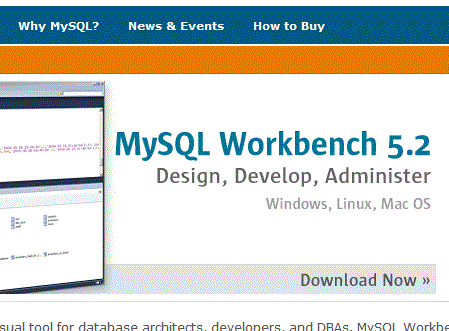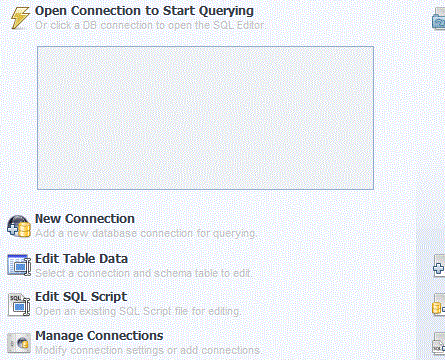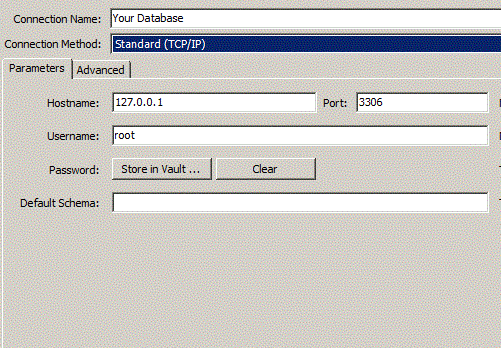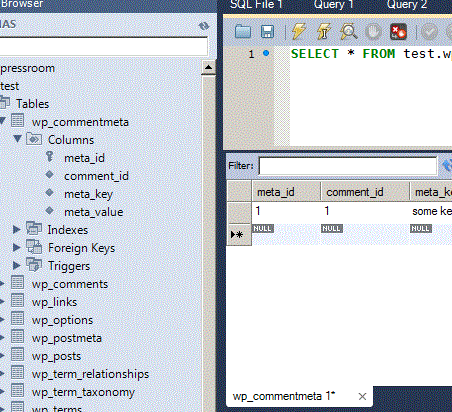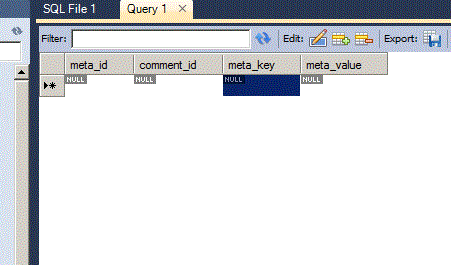For over a month now I have been working with MySQL Databases exclusively. Before then I was a Microsoft SQL Server guy, so the switch from SQL Server Manager to MYPHPADMIN was tough. After two weeks of adjusting I stumbled upon MySQL Workbench 5.2 by MySQL. What a find! This product offers many more options than MYPHPADMIN. One of the features that I found very useful is the ability to manage Multiple Instances from one main location.
MySQL Workbench is an opensource application offered by MySQL(Oracle). I was able to easily download it from MySQL and install it. The instructions were easy to follow for both Mac and Windows.
Below is a screen shot of the Website where you can download MySQL Workbench. If you already have an instance of MySQL server installed, MySQL Workbench will find it and reference it. There is no need to worry about having two different installs of MySQL (good news no need to worry about port configuration, Workbench
will do the configuration).
Managing Existing Database with Workbench
After going through install process, open up Workbench and click the New Connection button.
This will popup the Setup New Connection screen, which is similar to an FTP page. The following fields will need to be filled
- Connection Name: Any Name of your choosing
- Connection Method: Typically Standard TCP/IP
- Host Name: Local Connection -> (check your settings)-> 127.0.0.1 Remote Connection: (Check with your Hosting Company this can be a pain sometimes)
- Port: Local ->(check your settings)->3306 Remote Connection (Check with your Hosting Company)
- Username: Self explanatory
- Password: Can be stored here or entered every connection
- Default Schema: If you have multiple databases you can default to one, but I would leave blank to see all Databases
“>Now press test the connection if it passes press OK, if not you need to troubleshoot your inputs.
From here you should have a listing of your databases listed in the left widget bar. Press the arrow key next to your database to see a listing of your tables. Once you can see the tables listed right click directly on the table to get editing options. For example if you select Edit table you should see this pop up in your main window. From here you can edit your tables.
Another way to edit your tables is to right click again on the table and select View first 100 rows. Once selected a SELECT * query will be ran in the main window, but in the bottom of the window you have a menu similar to the previous one.
Finding MySQL Workbench is an awesome tool for Managing MySQL Databases. It gives developers a ton of options not present in PHPMYADMIN, for example creating Database Schema, Managing Multiple Database, Native Database Connections, and more. MySQL Workbench is not for everyone, but for the Database Geeks it is a powerful tool to have in your development kit.
***Next tutorial will focus on creating a Database Schema and Reverse Engineering a Database Schema with Workbench***